To celebrate Preservation Week this year, the Center for Local History is offering some tips and resources that will help ensure that your family documents and photographs will be available to future generations!
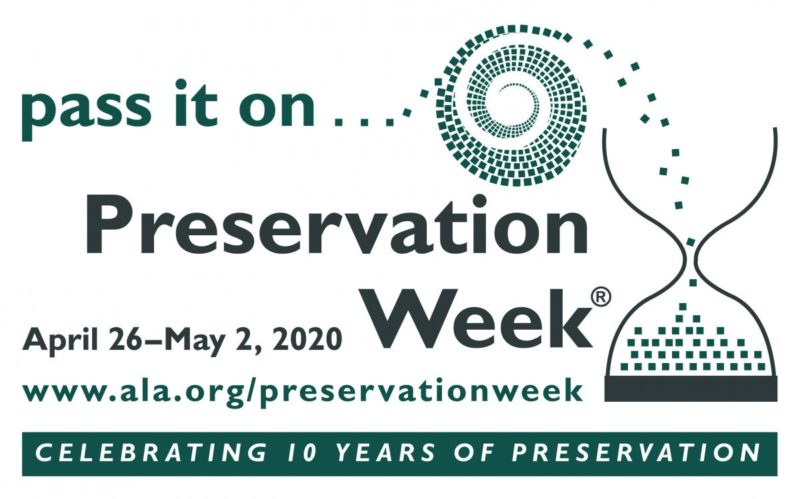
In 2010 the American Library Association organized the first Preservation Week to highlight the importance of preserving cultural heritage materials, to raise awareness about collecting and preservation, and to provide information and guidance to the general public about preserving family collections.
Here is a guide to preserving your documents and photographs:
Part 1: Physical Documents and Photographs
When you start working on your documents/photos keep in mind the four enemies of paper and photographs:
- Heat
- Humidity
- Light
- Careless handling by people
Make sure to have a clean, clear space prepared to place the originals before you get them out and do not eat, drink, or smoke around originals.
Papers and Documents
- Wash hands before handling paper and don’t apply lotion as it can stain paper. Paper can be handled without gloves because clean, lotion-free hands will not stain the paper, and gloves can make it hard to handle delicate paper.
- It is best to handle important, fragile paper items by their edges
- Remove paper clips and rubber bands which can cause permanent damage to paper
- Turn pages carefully, don’t force.
- Store papers opened and flat rather than folded
- Separate highly acidic pieces of paper, e.g. newsprint, from other items by sandwiching blank sheets of archival quality paper between them, or if possible, make copies on acid-free paper and throw the clippings away.
- Store items in protective enclosures such as archival folders or polypropylene film sleeves in acid-free boxes
- Always store paper records in a cool, dry place, generally not in attics or basements. A temperature of 68 degrees or less and 35%-40% humidity is best. Wide fluctuations in temperature and humidity are the most harmful and to be avoided.
- Display framed items on interior walls away from sunlight and keep indoor lighting exposure to a minimum. Use UV filtered glazing for frames. Alternately, make copies for display and keep the originals stored away from all exposure to light.
- Always store paper away from bright light. Damage from light is cumulative and irreversible and can cause fading of inks, yellowing as well as darkening of paper.
Photographs
- As with paper always wash your hands and don’t use lotion before handling photographs. However, unlike paper, photographs should be handled WITH Fingerprints can cause permanent stains that may not show up immediately. If gloves are not available, handle photos by the edge.
- Store photographs and important documents in a cool, dry place where there is minimal fluctuation in temperature and humidity. Avoid attics and basements. Damp conditions encourage mold and cause photographs to stick together. Hot storage can speed deterioration
- Temperatures of about 68 degrees and 30% to 40% humidity is fine. Below 15% humidity and photos can become brittle.
- Store individual photographs and slides in polyester or polypropylene pages or sleeves.
- When purchasing albums or storage boxes, look for those that are acid-free.
- Never use an adhesive on your photographs. Use photo corners, polyester mounting strips, or sleeves to mount photographs in albums.
- Store negatives in a separate location from albums and prints. That way you will ensure that one copy will survive in case of a disaster.
- Use a soft #2 pencil to label photographs if you must label on the back. For photos with a slick back you can use light blue art pencil such as a “Prismacolor non-photo blue.” DO NOT label with a regular pen.
- If the photos are encapsulated in a sleeve you can write the information on a piece of acid-free paper and place with the photo. It is very important to label photos so your descendants will know who is who! If you can’t identify someone, try to find a relative who can help.
Part 2: Scanning and Organizing Your Digital Photographs
Planning it Out
Take some time to figure out what you have and what you want to do with your digital images. Everyone’s home collections are different; you know best what you have and what your end goals are. Planning out your home digitization project can help you make decisions about storage and organization of digital images farther down the road.
- What do you have?
- What physical materials do you have that you want to scan? How many digital images do you have? And what formats are they all in?
- What’s your goal?
- Sharing and displaying – how do you imagine using these images?
- Storage – you will need enough room to hold all your current digital images with space for future ones. You’ll also want to organize them in a way that you can find them later when you (or someone else) need them.
- Information – where and when were the photos taken? Who is in them? Images have more value if you know that information.
Doing the Work
For your photos at home, you’ll want to use a flatbed scanner. Do NOT throw those photos away after you scan them! Those originals are the link to your history. Scans are just copies.
Scanning of Physical Media
- Scan to a format that is well established (nowadays, that is TIFF and JPEG).
- You will need two copies of every scan – a master and an access copy.
- The master is your original scan, at a high resolution with great detail. It’s the parent of any access copy you make.
- Access copy is the smaller copy you can play with. Its easier to send and save. You can play around with this copy: make it black and white, crop it, do effects, etc. If you mess up or need a clean copy for a new project, you can go back to your master and start again.
- Scan your master and create your access copy with editing software according to the following specs:
- Prints – 400-600 dpi TIFF files, 16-bit depth, always in color (master); 300-600 dpi JPEG (access copy)
- Slides (aka Transparencies) – 3000-4000 PPI TIFF files, 16-bit depth (master); 2800 PPI JPEG (access copy)
- Negatives – 3000-4000 PPI TIFF files, 16-bit depth (master); 2800 PPI JPEG (access copy)
Naming Files
- Before you start scanning, plan ahead on how you would like to name your scans and how you would like to organize them. How do you look for your photos? How do you organize them in your brain? Your folder organization can reflect that.
- File names are important. Each image should have its own unique name. However, make sure that the file name for your master and your access copy is the same, maybe with a suffix added, like “access.”
- When using dates for file or folder names, use the YYYYMMDD format so items will show up in real chronological order.
- You will want to rename your born-digital files too since the camera or phone does not do a good job initially.
- You can create a separate list with file names and image descriptions.
Digital Images
- Photos from your phone are 1-2 MB. A RAW file from your SLR (like a digital negative) can be up to 40 MB (more commonly 20-30), and JPEGS made from that are around 7MB. RAW files can be turned into TIFFs as your master using photo editing software.
- Access copies should be around 600 PPI JPEGs, which is good for printing but can be a lower resolution for images that will only be shown online.
Storing Your Images
The 3/2/1 Rule
- You should have three copies of everything (primary copy and two backups), on two different types of media (hard drive and separate storage) and have one backup in a separate location.
Where To Store It All?
- The Cloud: Cloud storage acts like your hard drive, where you primarily store your images instead of on your computer or laptop. Cloud backup replicates your hard drive, so you are saving everything on your hard drive, but there is a backup copy in the Cloud.
- Pros: makes your images accessible anywhere, from any device, and makes it easy to share images with other people. Puts the onus of maintenance on the provider – save it and forget it!
- Cons: some providers take copyright of your images when you upload them into the cloud, can cost money for subscriptions for better service. You have little control – your images are subject to hackers or the whims of the company and the free market.
External Hard Drives
- External hard drives are under your control and the preferred location for your masters. Make sure you open the drive on a regular basis to make sure everything is working correctly.
- How much space do I need?
- 1 TB = 1000 GB
- 1 GB = 1000 MB
- If you have scanned physical photos and/or images from a digital SLR camera, a 1 TB drive may be a good option, giving you some room to grow.
- At the very least, put your masters on an external hard drive!!
WHERE TO BUY PRESERVATION SUPPLIES:
Hollinger Metal Edge
9401 Northeast Dr.
Fredericksburg, VA 22408
www.hollingermetaledge.com
800-634-0491
Gaylord Bros
P.O. Box 4901
Syracuse, NY 13221-4901
www.gaylord.com
800-962-9580
University Products Inc.
517 Main Street
Holyoke, MA 01040
www.universityproducts.com
800-628-1912